The Answers toAll Your Questions
General
Alilo Bunny refuses to cooperate? Read what you can do yourself.
Step 1
Check battery charge
The easiest way to charge the Bunny via the computer is to make sure that the toy is turned off and the laptop plug is plugged into the socket. It is not recommended to charge the toy directly via the charger, unless it meets the parameters given under the bunny's feet (5V, 500mA). Please note that charging should take no more than 6 hours (G6 model) or 5 hours (R1 /R1+ model).
Bunny charged?
Step 2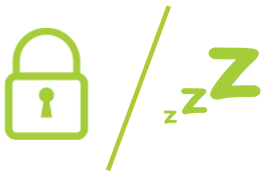
Check the button lock and sleep function
In G6 model, holding the PLAY / STOP / PAUSE button for approx. 2 seconds locks and unlocks the control panel. Also remember that the Bunny automatically falls asleep after 30 minutes when not in use. Hold button with the bulb icon for about 2 seconds (G6) or by starting the Bunny with its tail while pressing its bottom to a hard surface (R1 model).
Woke up and unlocked?
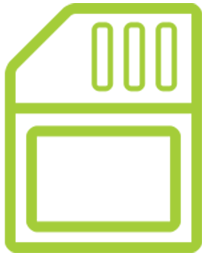 Step 3
Step 3
Correct SD card (G6 model)
Check and correct placement of the card in the SD slot. Sometimes it's best to just remove the card and reinsert it.
Card corrected?
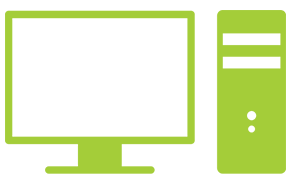 Step 4
Step 4
Check formatting and folders (G6 model)
Make sure the card is properly formatted with the FAT32 file system (right click> properties). If it is not, see below for instructions on formatting the SD card. Remember that Bunny correctly handles MP3 and WAV files. The files must be uploaded to individual folders named: MUSIC, STORY, CUSTOM. Files with recordings from the recorder are automatically saved in the VOICE folder.
Smarty Shake & Tell [R1]
Smarty not turning on?
Make sure the ratchet is fully charged. Press the Home button or twist the tail to activate the rattle.
Why doesn't Smarty identify colors?
Check the bottom of the rattle and make sure the color reader is completely clean and free of any foreign objects. There is also a possibility that Bunny may need to be recalibrated.
How to calibrate the Smarty Bunny?
Sometimes Smarty gets confused in identifying colors on surfaces other than those on the discs attached to the Bunny. Relax - it can be like that, because Smarty has been properly calibrated and can only recognize the colors (in certain shades) that are assigned to the discs. If the Bunny is wrong when recognizing the colors from the discs - recalibrate it.
Step 1
Turn off the Bunny.
Step 2
Take the Bunny in your hand with it upside down.
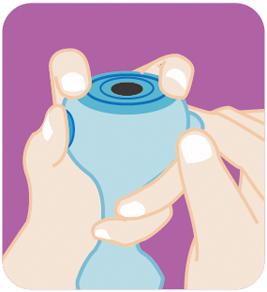
Step 3
Use two fingers to press the bottom of the Bunny and hold it, simultaneously use your thumb and press the "Home" button and hold it as shown in the picture.
Step 4
Then use your other hand to turn on the Bunny by twisting its tail and wait for the ears to flash with different colors.
Step 5
Release all buttons. Now you can calibrate the bunny.
Step 6
Place the Bunny on the black disk and press its bottom against the card, then press the "Home" button three times.
Step 7
Place the Bunny on the blue disk and press its bottom against the card, then press the "Home" button twice.
Step 8
Repeat the previous step on the following discs with the colors in the order:
blue, green, fillet, red, white, yellow, pink, orange.

Can I turn off the color sensor?
The sensor for recognizing the colors in the R1 bunny in the latest version from 2020 is active only in the electronic rattle mode, thanks to which the songs are not interrupted by accidental pressing of the sensor. The manufacturer did not allow the sensor to be blocked.
The sensor for recognizing colors in the R1 bunny in the previous version (production up to and including 2019) is active in all modes, so it can sometimes turn on by itself when the child is playing with the bunny and interrupt the listening track. The manufacturer did not allow the sensor to be blocked.
How do I turn off automatic sleep mode?
The bunny has an automatic switch-off timer (after 30 minutes). This feature can be disabled. Just press the bunny to the ground with your feet, then twist its tail, thus turning on the toy. Then the bunny should play without stopping until the battery runs out.
Smarty does not make a sound when the power is on?
Adjust the volume (Bunny tail).
Yoyo Shake & Tell [R1+]
Yoyo is not turning on?
There maybe out of battery. You can recharge and start it up.
Make sure the ratchet is fully charged. Press the Home button or twist the tail to activate the rattle.
Yoyo will turn into sleep mode after 45mins no operation [nursery rhymes, stories, sleeping music] and after 20mins after all other modes. Just wake the Yoyo up by clicking on button or shaking.
It will automatically turn off after 60mins no operation. Please turn it of and off again.
Why it is not charging?
Check if the ears has red light indicator, otherwise please replace the cable line or adapter.
Yoyo does not make a sound when the power is on?
Adjust the volume (Bunny tail).
How to switch Language?
2. Press and hold the front button while twisting the tail
3. Let go of home button
4. Click home button again
5. You can hear Yoyo saying “English Mode”
That's it!
Honey Bunny [G6]
Alilo does not play material recorded by the recorder?
Connect the device to the computer and check if there are files in the VOICE folder.
Check that the files in the VOICE folder are in the correct format (WAV).
How to disable automatic sleep mode in Honey Bunny?
The bunny has an automatic switch-off timer (after 30 minutes). This feature can be disabled. To do this, press and hold the button with the bulb on the belly of Honey Bunny for approx. 2 seconds.
How to format a Micro SD card?
WARNING:
All contents on the card will be deleted after formatting. If necessary, please back up your files.
Step 1
Turn off the toy and connect the device to the computer with the USB cable.
Step 2
Open "My Computer" and find "USB Drive".
Step 3
Right click on "USB Drive" and select "Format". Select "FAT 32" as the file system in the pop-up window and then click "OK".
Step 4
After formatting the card, create 3 folders in the root directory of the card, naming them respectively: STORY, MUSIC and CUSTOM.
Important: It is best to upload files to the Rabbit only when 3 folders are created appropriately on the card. For correct operation, files should be uploaded to individual folders, never outside folders. You cannot create additional folders or subfolders.
Can I recover lost factory files?
Unable to copy files to micro SD card?
Make sure the SD card is formatted with the FAT32 file system and properly installed in the toy.
Alilo does not make a sound when power is on?
Adjust the volume (Rabbit tail). Make sure you have 3 folders on your SD card named MUSIC, STORY and CUSTOM respectively and that you have files in the correct format (mp3 or WAV).
Alilo Bunny won't turn on?
Make sure the bunny is fully charged. Connect the toy to the computer and check if there are unsupported files on the SD card.
Can I make files play in a different order?
Yes. The files are played back in the order they were copied to the SD card. If you want them to be played in another - copy them to the card in the order you like.
Can I upload other songs or fairy tales to the bunny?
Of course! Alilo plays files in MP3 and WAV format. You can copy them from your computer to the included SD card using either the USB cable or the card reader. See the manual for more information.